How to Capture System Audio on Mac with Claquette: A Step-by-Step Guide
Monday 26. June 2023 11:44:45 UTC+01:00 -
If you're a Mac user and you've ever tried to record a video of your screen, you know that it can be a bit tricky to capture everything you want. One of the biggest challenges is recording the system audio – that is, the sound that's coming out of your computer's speakers.
Recording system audio along with on-screen content enhances immersive quality and engagement. Claquette allows you to effortlessly record system audio. In this article, we will walk you through the steps of capturing system audio using Claquette on your Mac, unlocking new possibilities for your digital creations.
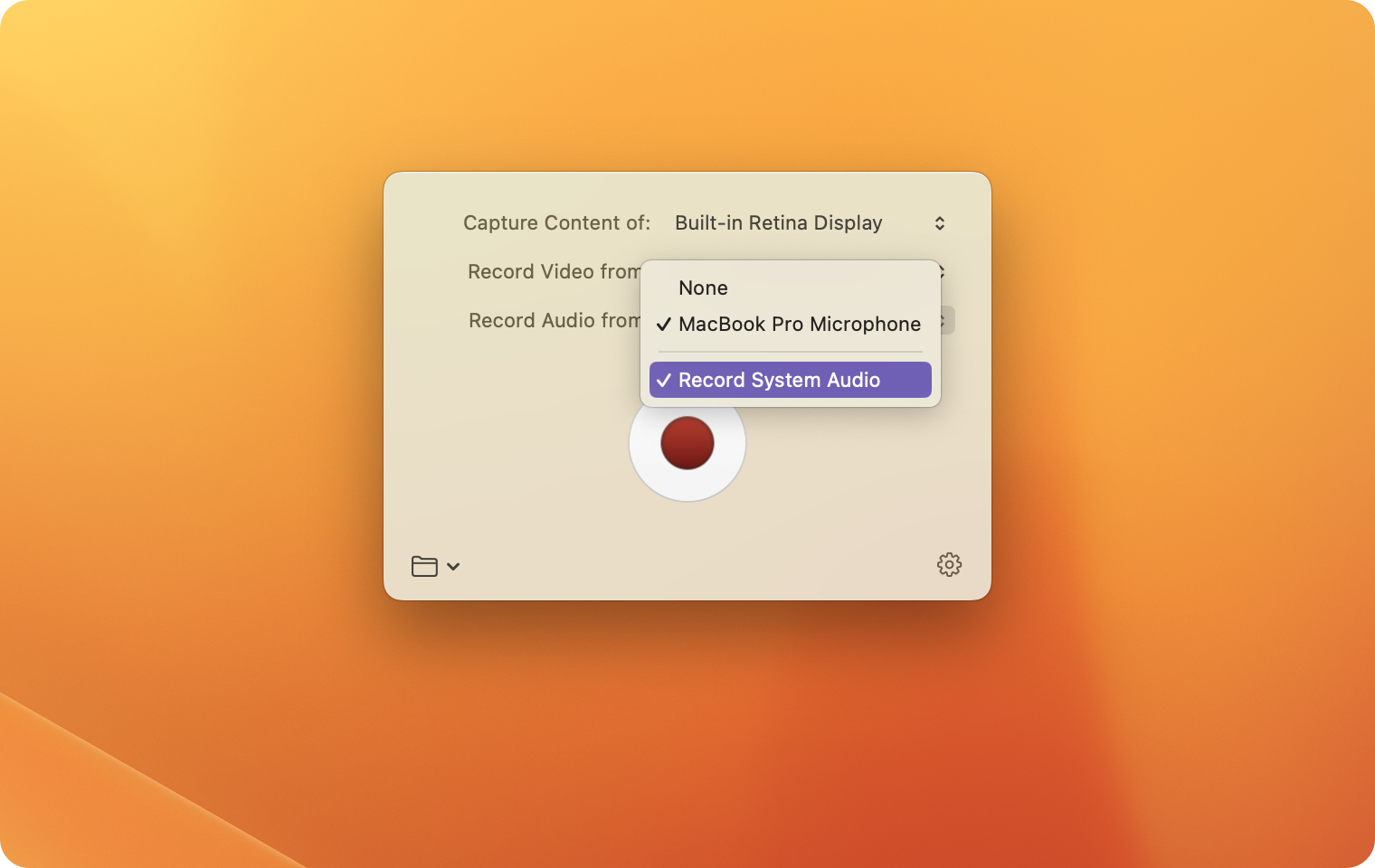
-
Configure Audio Settings Right after launching Claquette, open the "Record Audio from" popup button and check "Record System Audio".
-
Choose Additional Audio Input Source (Optional) In the same pop-up menu, you can enable or disable additional audio input sources such as the MacBooks' built-in microphones.
-
Start Recording with System Audio Click the prominent red record button to start the recording process. Alternatively, you can use a global keyboard shortcut to start recording (default: Shift-Command-2). Claquette will start recording your screen and system audio.
-
Stop Recording and Save Your Creation When you have finished recording the screen with system audio, use the status item in the upper right corner of the screen to stop recording. Alternatively, you can use the global keyboard shortcut here to stop recording.
-
Export To share your recording with other people, you need to export it to a video file. Select "Export" from the "File" menu and configure a "Video" export in the sheet shown. Claquette supports export to .mp4 or .mov video files.
Conclusion: With Claquette, Mac users can effortlessly capture screen recordings with captivating system audio. By following the steps outlined in this guide, you can make your digital creations stand out even more. Let Claquette's intuitive interface and robust features open up new possibilities for recording system audio on your Mac. Immerse your audience in captivating soundscapes with Claquette.
Note: Claquette only supports system audio recording when running on macOS 13.0 (Ventura) or later. You can download Claquette for free from the Mac App Store.